價格:免費
更新日期:2017-06-15
檔案大小:2.3 MB
目前版本:1.1
版本需求:需要 iOS 10.0 或以上版本。與 iPhone、iPad 及 iPod touch 相容。
支援語言:英語
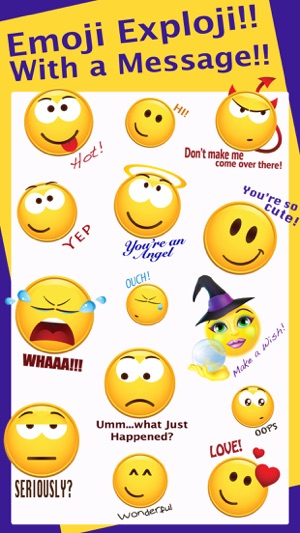
MESSAGE EMOJI EXPLOJI STICKERS - EXPRESS YOURSELF BETTER NOW!
SO MUCH MORE FUN THAN REGULAR SMALL SMILIE EMOJIS!! CAN BE RESIZED, ADDED/ATTACHED TO PHOTOS, ADDED/ATTACHED TO OTHER TEXTS, ROTATED AND SO MUCH MORE! SIMPLE AND EASY TO USE!
FUN, LARGE SMILEY EMOJI STICKERS WITH GREAT EXPRESSIONS AND SAYINGS TO INCORPORATE IN YOUR TEXTING!!
Tiny Smiley emojis are OUT and large smileys are IN! Why be locked into using a small emoji that you can hardly see that is contained within your keyboard? Or have 100's loaded on your phone that you never use/find in time to send a text? Now you can use large smileys in your texts.
* Place a Smiley Sticker over your friend's face in a photo!
* Attach a large Smiley Sticker to any text message!
* Layer Smiley Stickers on top of Smiley Stickers!
* Using the Emoji Smiley stickers is MUCH more FUN and creative than using that old small keyboard emoji!
29 Custom-Designed Beveled Edge Smileys with custom messages included in this pack including a wonderful wizard and witch smiley emoji!
TO SEND A SMILEY EMOJI STICKER you simply tap it, which puts it in the message field. From there, tap the up arrow to send a sticker (same as sending a standard text message or an emoji). Or you can grab and drop them where you want!
HERE'S HOW TO DOWNLOAD YOUR MESSAGE SMILEY EMOJI STICKERS
1) CLICK "BUY" and download: While still in the App Store, tap on the "Manage" tab in the top right. Scroll down the list of apps until you see Message Emoji Exploji. Click the switch to the right to "on" (green).
2) Click "Done." The newly installed sticker pack is now available in your sticker drawer.
HOW TO USE YOUR MESSAGE SMILEY EMOJI STICKERS
1) Click on any text Message.

2) Tap on the funny “A” button.
3) Tap on the 4 grey dots in bottom left.
4) Now Tap on Fun Smiley Emoji Stickers Icon.
5) The Stickers will appear and you can now use your Fun Smiley Emoji Stickers!
1) TO SEND A MESSAGE SMILEY EMOJI STICKER - Tap it, which puts it in the message field. From there, tap the up arrow to send a sticker (same as sending a standard text message or an emoji).
2) TO LAYER, RESIZE AND ROTATE
Your Smiley Emjoi stickers can be layered/placed over incoming text messages, photos, GIFs, or other stickers!
TO LAYER:
Select the SMILEY EMOJI sticker you want to use by placing a finger on the sticker and dragging it up to the messages window.
Drag and drop the Smiley Emoji sticker to where you want to place it on a message bubble, photo, or existing sticker.
When LAYERING, emoji stickers they must be placed on content that has already been sent not while composing a message. Layering is a means of replying. Put as many stickers as you like on a photo or an existing sticker.
TO RESIZE:
Stickers are resized or rotated before they're placed.
To make Smiley Emoji stickers bigger or smaller, as you drag the SMILEY EMOJI Sticker up to the messages where you want to place them, add another finger to the screen and use pinch gesture to expand or contract them.
TO ROTATE:
Rotating stickers is done in the same way as resizing. As you hold a sticker above the spot you want to place it, before placing it, use two fingers to twist it around (I have found it is easier using a second finger from your other hand), to how you want it to look. Make sure not to let go when rotating or resizing, as removing your finger releases the sticker and it can no longer be edited.
支援平台:iPhone, iPad
